Add an email account on your iOS device
Learn how to add one or more of your email accounts in Mail on your iPhone, iPad, or iPod touch.
To add an email account on your iOS device, follow these steps:
- Tap Settings.

- Scroll down and tap Mail, Contacts, Calendar.

- Tap Add Account.

- Select your email provider. If you don't see your email provider listed, tap Other > Add Mail Account.
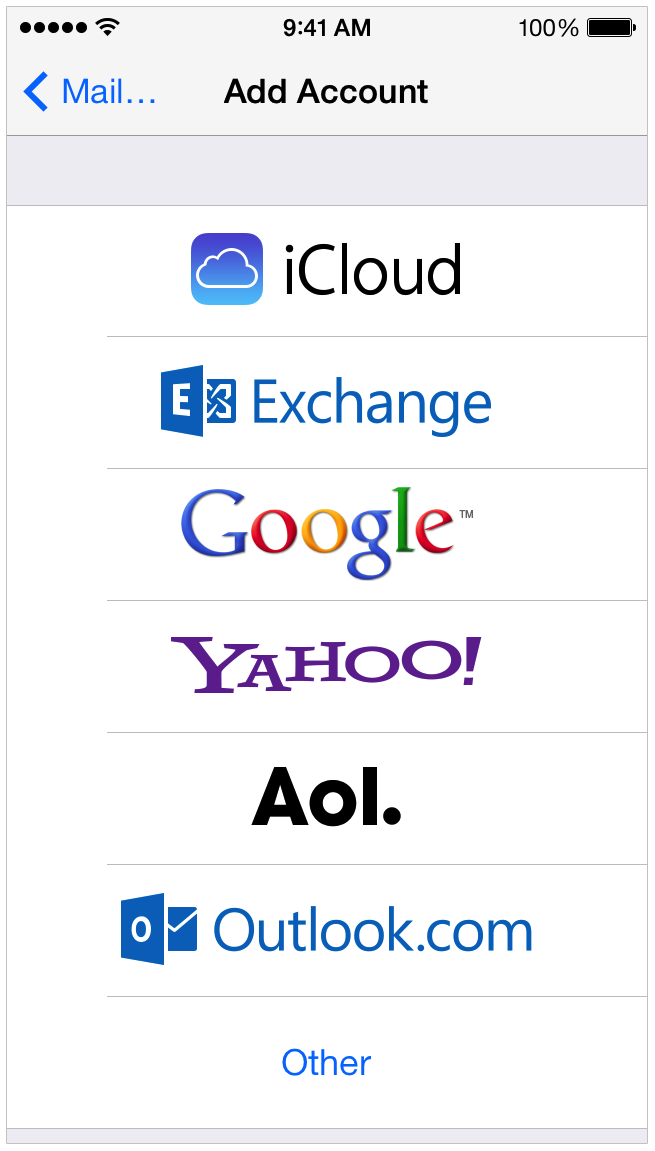
- Provide the required information to finish adding your account.
If you use a common email provider, your device will load your email settings automatically. If your devicedoesn't load these settings and you don't know them, contact your email provider and ask for this information:
My Email settings My email address: My email provider: Incoming Mail Server Settings Account type (POP or IMAP): Incoming Mail Server: User Name: Password: Incoming server port number: Incoming server supports SSL? (yes or no): Outgoing Mail Server Settings Outgoing mail server: User name: Password: Outgoing server port: Outgoing server supports SSL? (yes or no):

